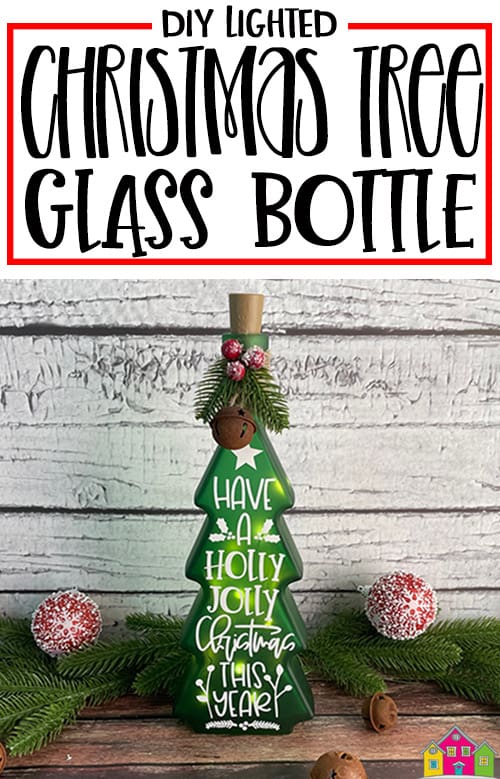This post contains affiliate links for your convenience (which means if you make a purchase after clicking a link I will earn a small commission but it won’t cost you a penny more)! Read my full disclosure policy.
This post contains affiliate links for your convenience (which means if you make a purchase after clicking a link I will earn a small commission but it won’t cost you a penny more)! Read my full disclosure policy.HERE’S WHAT YOU NEED
-
- Christmas Tree Glass Bottle
- Adhesive Vinyl (White)
- Transfer Tape
- Painter’s Tape
- Weeding Tool
- Scraper
- Wine Cork Lights
- Twine
- Christmas Embellishments
- Hot Glue Gun & Glue
- Electronic cutter (cricut explore, silhouette or other cutter)
- Cut File – Have a Holly Jolly Christmas BA1805 (available for free in my resource library)
HERE’S WHAT YOU DO
STEP 1: DOWNLOAD THE FREE SVG FILE
The first thing you’ll need to do is get the free SVG file you’ll use for this project. I keep all the SVG files I use for the projects I make in my SVG Library. These SVG files work with Cricut and Silhouette machines, as well as many others. This library is open to everyone and is free! You can access the library here. Look for the file called Have a Holly Jolly Christmas BA1805. It will be listed under the Craftmas 2021 Category-Day 9.
STEP 2: CUT AND WEED VINYL DESIGN
Open the design in your software program and resize it to fit on your bottle. If you’re using the Christmas tree-shaped bottle, you’ll need to change the height of the design to 8.75″. If you’re using a different bottle, you’ll need to measure that and figure out what size to make your design. Once you’ve resized the design, you can cut it with your machine. I used white glitter adhesive vinyl for this project
When everything is finished cutting, remove the vinyl from your cutting mat and trim off any unused vinyl.
Weed away the excess vinyl from around the design.
Use the weeding tool to help remove the excess vinyl from inside the letters and shapes.
Cut a piece of transfer tape and place it sticky side up on your surface. Then place the vinyl on top of the transfer tape and smooth it down.
Rub over the design firmly with your scraper tool.
Then, trim off the excess transfer tape and vinyl backing.
Now that the vinyl is ready to go, let’s work on the bottle.
STEP 3: ADD VINYL TO BOTTLES
The first thing you’ll need to do is clean the bottle with some rubbing alcohol and let it air dry.
Now, it’s time to add the vinyl lettering
We’re going to be using the hinge method to apply these vinyl decals to our glass bottles.
Place the design on the bottle and put a piece of painter’s tape over the middle of it. Adjust the design so it’s straight and centered. Make sure all of the letters are on the glass bottle.
Once you’re happy with the placement, press down firmly on the tape.
Next, you’re going to separate the vinyl and the backing from the top half of the design.
Pull the vinyl over the tape and then cut off and remove the backing.
Use a scraper to press the design down. You’ll want to start at the tape and push to the top.
Now, remove the painter’s tape and the rest of the vinyl backing and press the rest of the design down.
You’ll want to start where the tape was and push down.
Now, you can carefully pull off the transfer tape.
STEP 4: ADD LIGHTS AND EMBELLISHMENTS TO BOTTLES
Next, we’re going to add the lights. I used wine bottle cork lights for this project. I found them here.
All you have to do is unwind them and then carefully thread them into the bottle.
Leave the cork out of the bottle and use a skewer or long stick to move the lights down to the bottom.
Once you’re happy with how they look, you can thread the rest of the lights into the bottle and push the cork into place.
The last thing we need to do is dress up the top of the bottle. I wrapped some twine around the neck several times and used hot glue to hold it in place.
Then, I glued on a few Christmas items to finish it off.
And that’s all there is to it – this lighted glass bottle is finished.
What a pretty decoration for Christmas!
Did you enjoy this post? Help spread the word! Share this post on your favorite Pinterest board. Thanks!