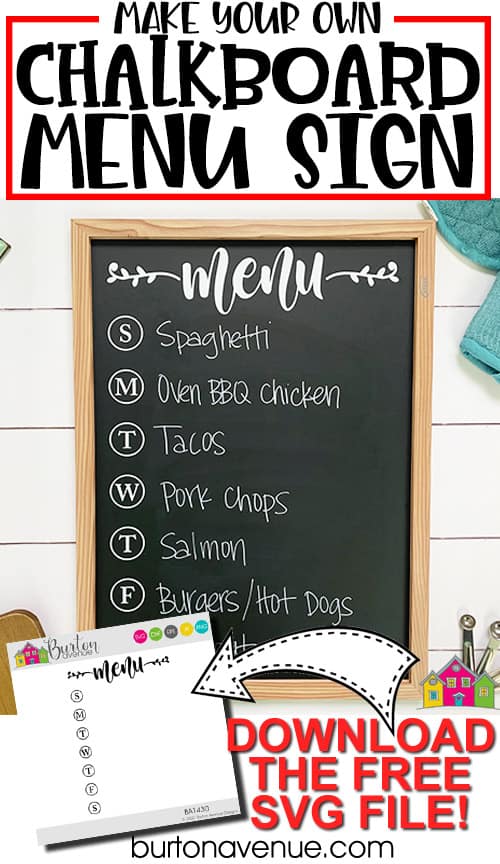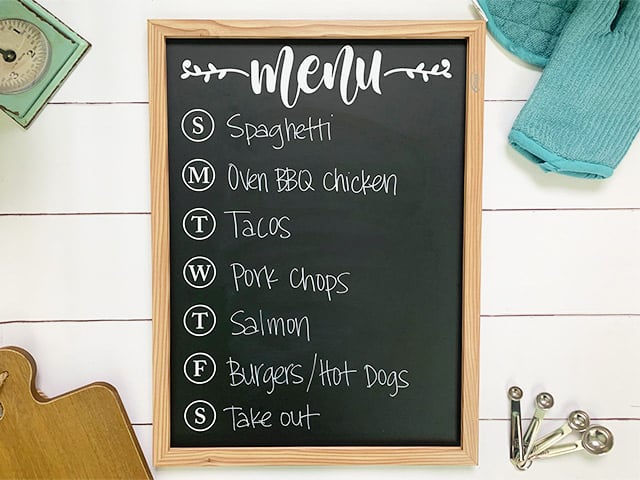 This post contains affiliate links for your convenience (which means if you make a purchase after clicking a link I will earn a small commission but it won’t cost you a penny more)! Read my full disclosure policy.
This post contains affiliate links for your convenience (which means if you make a purchase after clicking a link I will earn a small commission but it won’t cost you a penny more)! Read my full disclosure policy.HERE’S WHAT YOU NEED
-
- Chalkboard Sign (Mine was about 23″ x 17″ and I got it from Amazon)
- White Vinyl
- Transfer Tape
- Scraper
- Weeding Tool
- Electronic cutter (cricut explore, silhouette or other cutter)
- Cut File – Menu BA1430 (available for free in my resource library)
HERE’S WHAT YOU DO
STEP 1: DOWNLOAD THE FREE SVG FILE
The first thing you’ll need to do is get the free SVG file you’ll use for this project. I keep all the SVG files I use for the projects I make in my SVG Library. These SVG files work with Cricut and Silhouette machines, as well as many others. This library is open to everyone and is free! You can access the library here. Look for the file called Calendar BA1430. It will be listed under the Everyday category.
STEP 2: CUT AND TAPE VINYL DESIGN
Open the design in your software program. Resize everything to fit on your chalkboard. I sized mine about 13 5/8″ which is about 1.5″ smaller than the width of my chalkboard. Make sure the height of the design is also about 1.5″ smaller than the height of your board..
Since this design is larger than 11.5″ wide (the max width most machines will cut), you’ll need to split it into 2 sections and then piece it together on the board. Depending on the program you’re using, you might have to ungroup the design before you can cut it in sections.
At this point, you could cut the design. But, you can also add some alignment guides to help make positioning the design on your chalkboard a little bit easier.
To do this, you’ll want to create a rectangle that is the same size as your chalkboard and center your design inside that rectangle. Then, add some rectangles along the top and top left edge and along the bottom and bottom left edge of the large rectangle.
Now that the positioning guides are in place, you can delete the large rectangle. Group (or attach) the top alignment guides with the menu section and the bottom two guides with the circle section.
Cut the design with your Cricut or Silhouette. Once everything is cut, weed away the excess vinyl.
Use a weeding tool to pull out the piece inside the letter e and the pieces inside of the circles.
Cut a piece of transfer tape a little bigger than the design. Place the transfer tape sticky side up on your surface, then place the vinyl on top of the transfer tape and smooth it down.
Then rub over it with your scraper.
Trim off the excess transfer tape and cut apart the two sections. You’ll want to trim right along the edges of those alignment guides.
STEP 3: APPLY VINYL TO THE CHALKBOARD
Grab the menu portion of the design and pull off the vinyl backing.
.Replace the backing so just the alignment guides are exposed.
Place the vinyl on the chalkboard and line up the edges of the guides with the edges of the chalkboard. When both guides are lined up, press down on the guides to help them stick to the chalkboard.

Then, slowly press the vinyl onto the chalkboard. You’ll want to hold the right edge of the design up while you start pressing down the left side. Just keep working your way over until the entire design has been pressed down.
Rub firmly over the entire design with your scraper and then carefully pull of the transfer tape. You can also pull off the alignment guides.
Now, repeat those steps with the other section of vinyl.
And that’s all there is to it. Your menu board is finished! Now you have a cute and functional way to organize and plan your weekly menu!
Did you enjoy this post? Help spread the word! Share this post on your favorite Pinterest board. Thanks!